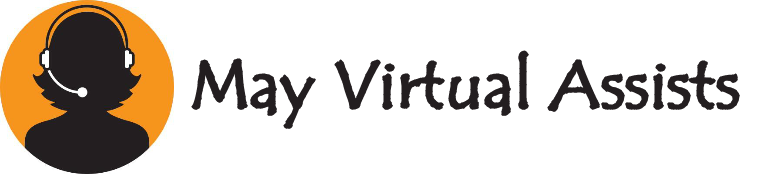Since it is a straightforward image-sharing website, Pinterest has developed into a potent visual discovery tool essential to content marketing campaigns. One of the critical metrics in Pinterest Analytics is “Pin Clicks,” a key indicator of how engaging and effective your pins are in driving traffic. Understanding what pin clicks represent and leveraging this metric can significantly enhance your Pinterest strategy, helping you attract more users and increase website visits.
Key Takeaways:
- Pin Clicks Defined: Pin clicks occur when users interact with your pin by clicking on it to view more details or to visit the linked website. This metric directly measures user engagement and interest in your content.
- Importance of Pin Clicks: Pin clicks are crucial as they indicate how effectively your pins convert interest into action. High pin clicks often correlate with increased website traffic, making them a valuable metric for assessing the success of your Pinterest strategy.
- Strategies to Boost Pin Clicks: To increase pin clicks, focus on creating visually compelling pins, optimizing descriptions with relevant keywords, and posting at optimal times when your audience is most active on Pinterest.
What Are Pin Clicks?
Pin clicks on Pinterest refer to a user’s action when they click on a pin to view it in more detail. This click can expand the pin to see a larger version, read the full description, or interact with the pin in other ways within the Pinterest platform. Essentially, a pin click signifies that a user found the pin interesting enough to engage with it further, indicating a level of interest and engagement beyond just scrolling past it.
How Pin Clicks Are Measured
Pinterest tracks and records pin clicks as part of its analytics tools. When a user clicks on a pin, Pinterest logs this interaction and attributes it to that specific pin. The website compiles these exchanges to offer information on which pins get the most clicks and engagement. Users may view this information in the Pinterest Analytics dashboard, where they can also see the overall clicks on each pin throughout their account.
Difference Between Pin Clicks and Outbound Clicks
| Metric | Definition | Purpose |
| Pin Clicks | It occurs when a user clicks on a pin to view it in more detail on Pinterest itself. | Measures user engagement within Pinterest, showing which pins capture users’ attention and prompt interaction. |
| Outbound Clicks | It occurs when a user clicks on a pin and is directed to an external website linked to that pin. | Measures the effectiveness of a pin in driving traffic to external content, such as a blog, product page, or website. |
Clarification of the Difference
- Pin Clicks: These interactions keep the user within the Pinterest platform. When someone clicks on your pin to see a closer view, read more of the description, or browse similar content, it is counted as a pin click. This metric is crucial for understanding which pins are compelling enough to make users want to explore more within Pinterest.
- Outbound Clicks: On the other hand, outbound clicks refer to when a user clicks on a pin and is redirected outside of Pinterest to the linked content, such as a blog post, product page, or other websites. Outbound clicks are precious for businesses and content creators who aim to drive traffic from Pinterest to their websites.
Why Pin Clicks Matter
User Engagement
Pin clicks directly indicate user interest and engagement with your content. When a user clicks on a pin, it shows that they found the content intriguing enough to explore further. This engagement is crucial because it not only reflects the effectiveness of your pin in capturing attention but also suggests that the content is relevant to the user’s needs or interests. High pin click rates indicate that your pins resonate well with your audience, making it more likely for users to save, share, or further engage with your content.
Traffic Generation
Pin clicks are vital in driving traffic to your website or blog. Each click is an opportunity to direct users from Pinterest to your external content. This traffic can translate into higher page views, increased brand awareness, and potentially more conversions or sales. Pins with plenty of clicks help you reach a wider audience and consistently bring new visitors to your website.
Impact on Pinterest Algorithm
The Pinterest algorithm considers various metrics to determine which content to display more prominently, and pin clicks are critical. When a pin receives many clicks, Pinterest’s algorithm interprets this as a sign of valuable content users want to engage with. As a result, pins with higher click rates are more likely to be shown to a broader audience, thereby increasing their visibility on the platform. This enhanced visibility can lead to even more engagement, creating a positive feedback loop that boosts the overall performance of your Pinterest strategy.
How to Analyze Pin Clicks in Pinterest Analytics
Accessing Pinterest Analytics
You must first access your Pinterest Analytics dashboard to analyze pin clicks. Here’s a step-by-step guide to help you get started:
- Log in to Pinterest: Log into your Pinterest business account.
- Navigate to Analytics: Click the “Analytics” tab at the top of your Pinterest homepage once logged in.
- Select Overview: From the dropdown menu, choose “Overview” to access a broad range of analytics data.
Navigating to Pin Clicks Data
Once you are in the Analytics dashboard, follow these steps to find your pin clicks data:
- Go to the “Performance” Section: Within the Analytics dashboard, look for the “Performance” section on the left-hand menu.
- Select “Pins”: Click the “Pins” option to view a detailed report on your pin performance.
- Filter by Pin Clicks: Use the filters to sort the data by “Pin Clicks” to see which of your pins have the highest engagement in terms of clicks.
Interpreting the Data
After accessing your pin clicks data, it’s crucial to analyze and interpret the information to improve your Pinterest strategy:
| Data Point | Description | Interpretation Tips |
| Total Pin Clicks | The overall number of clicks on your pins during a specific period. | Look for trends over time; a consistent increase suggests growing engagement. |
| Top-Performing Pins | Pins with the highest number of clicks. | Identify common elements (e.g., design, content) among top-performing pins to replicate success. |
| Click-Through Rate (CTR) | The ratio of pin clicks to impressions. | A high CTR indicates that your pins are not only being seen but are also compelling users to click and engage. |
- Trends and Patterns: Regularly monitor your pin clicks to identify trends, such as seasonal content that performs better or specific topics that resonate with your audience.
- Content Optimization: Use insights from your pin clicks data to optimize future pins. For instance, if certain types of images or descriptions result in higher clicks, incorporate these elements more frequently in your content strategy.
- Benchmarking Performance: Compare your pin clicks against industry benchmarks or past performance to assess how well your pins perform relative to expectations.
Strategies to Increase Pin Clicks
Create Eye-Catching Pins
Visual appeal is paramount on Pinterest, where users are often drawn to outstanding content. To create eye-catching pins that attract clicks, consider the following design elements:
- High-Quality Images: Use clear, high-resolution images that are visually striking.
- Bold Text Overlays: Include calls to action or attention-grabbing headlines in your text overlays. Make sure the text is readable and complements the picture.
- Consistent Branding: Use consistent colors, fonts, and styles that reflect your brand identity, making your pins easily recognizable.
- Vertical Format: Design pins in a vertical format with a 2:3 aspect ratio (e.g., 1000×1500 pixels), the most effective format on Pinterest.
Optimize Pin Descriptions
Pin descriptions are critical in encouraging clicks because they provide context and can entice users to learn more. Here’s how to optimize them:
- Compelling Language: Write descriptions that spark curiosity or offer a clear benefit, prompting users to click.
- Incorporate Keywords: Use relevant keywords within the description to improve the pin’s searchability and discoverability.
- Call to Action: Include a direct call to action (e.g., “Click to learn more,” “Shop now”) to guide users towards clicking on the pin.
Pin at the Right Time
Timing is crucial for maximizing engagement on Pinterest. By pinning at optimal times, you can increase the likelihood of your pins being seen and clicked. Consider these tips:
- Peak Activity Times: Research and pin during peak activity times when your target audience is most active. Typically, evenings and weekends are popular times on Pinterest.
- Scheduled Pinning: Use scheduling tools like Tailwind to plan and publish pins at the best times for your audience, even when you’re not online.
Use Keywords Effectively
Keywords are vital in making your pins discoverable in Pinterest search results. To leverage keywords effectively:
- Keyword Research: Do keyword research to find the words and phrases people seek.
- Incorporate Keywords in Descriptions and Titles: Ensure that your main keywords are included in the pin’s title and description, but in a natural and relevant way.
- Hashtags and alt text: Use relevant hashtags for your content and include keywords in the alt text of your pins for added search visibility.
Comparing Pin Clicks with Other Metrics
Pin Clicks vs. Impressions
| Metric | Definition | Importance |
| Pin Clicks | The number of times users click on a pin to view it in more detail. | Indicates direct user engagement and interest in the content. |
| Impressions | The frequency a pin appears on users’ displays, even if they don’t interact with it. | Reflects the reach and visibility of the pin but not necessarily engagement. |
- Explanation: Impressions measure how often your pin appears on users’ screens, while pin clicks measure how frequently users engage with the pin by clicking on it. Impressions help understand the reach of your content, but pin clicks provide deeper insights into how engaging and compelling that content is.
- Importance: While many impressions can increase brand visibility, pin clicks are more important for driving traffic and direct engagement.
Pin Clicks vs. Saves
| Metric | Definition | Importance |
| Pin Clicks | The number of times users click on a pin to view it in more detail. | Indicates immediate interest and intent to engage further. |
| Saves | The number of times users save a pin to one of their boards for later reference. | Suggests long-term interest and value in the content. |
- Explanation: Pin clicks are about immediate engagement, where users click to explore more. Saves, on the other hand, indicate that users find the content valuable enough to revisit later.
- Importance: Depending on your goals, both metrics are essential. If your primary aim is to drive traffic, pin clicks are crucial. If you’re looking to build brand affinity and long-term interest, saves are equally valuable.
How Pin Clicks Relate to Overall Performance
Pin clicks are a critical metric that fits into the broader context of your Pinterest performance. They indicate how well your pins engage users and drive traffic, which can directly impact your overall marketing goals. Here’s how pin clicks relate to other performance metrics:
- Engagement Rate: Pin clicks contribute to your overall engagement rate, reflecting how users interact with your content.
- Traffic and Conversions: High pin clicks often increase website traffic, translating into higher conversions and sales.
- Content Strategy: Analyzing pin clicks alongside metrics, like saves and outbound clicks, helps you refine your content strategy by identifying what resonates most with your audience.
FAQs
What exactly counts as a pin click on Pinterest?
A pin click occurs when a user clicks on your pin to view it in detail or to the linked website.
How can I see which pins are getting the most clicks?
You can view the performance of individual pins by accessing the “Pins” section in your Pinterest Analytics dashboard.
Does a higher number of pin clicks always mean better performance?
Not necessarily. While pin clicks indicate engagement, they must be considered alongside metrics like impressions, saves, and conversions.
Can pin clicks influence my Pinterest ranking?
Yes, pins that receive more clicks are likely to be seen as more relevant and can be favored by Pinterest’s algorithm, potentially improving their ranking.
How can I improve my pin click rate?
To enhance your pin click rate, focus on creating visually appealing pins, using solid calls to action, optimizing your pin descriptions, and pinning at peak times.
Conclusion
Understanding and leveraging pin clicks on Pinterest is essential for maximizing user engagement and driving traffic to your website. You can significantly increase the number of pin clicks by creating visually appealing pins, optimizing descriptions, pinning at the correct times, and using keywords effectively. Comparing pin clicks with metrics like impressions and saves provides deeper insights into your content’s performance, helping you refine your strategy for better overall results. Pin clicks are a crucial indicator of how well your content resonates with your audience, making them a key metric in your Pinterest marketing efforts.